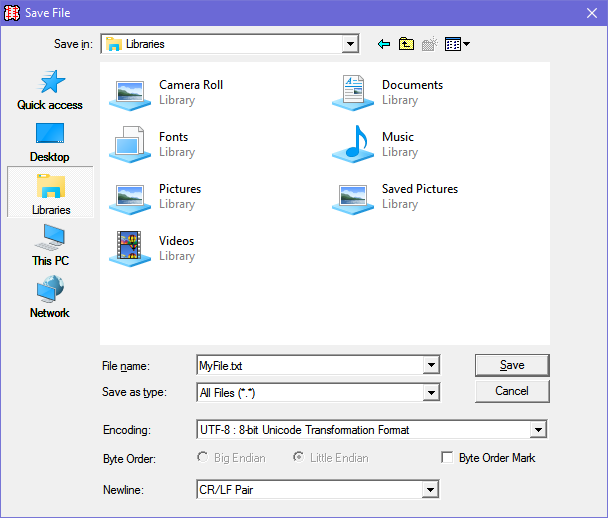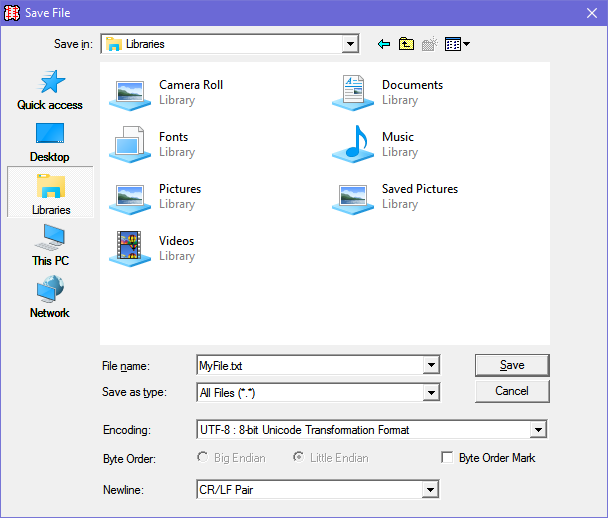BabelPad Help : File Menu : Save, Save As
File > Save
Select File > Save from the menu (or Ctrl+S) to save the current document. If the document has been opened as read only or if the document was opened with a legacy file encoding that is not completely compatible with Unicode the Save As dialog box will be launched to allow you to select a file name and/or file encoding. If the document is very large a progress percentage will be displayed in the left pane of the status bar.
File > Save As...
Select File > Save As... from the menu (or Ctrl+Shift+S) to save the current document with a different file name or using a different encoding.
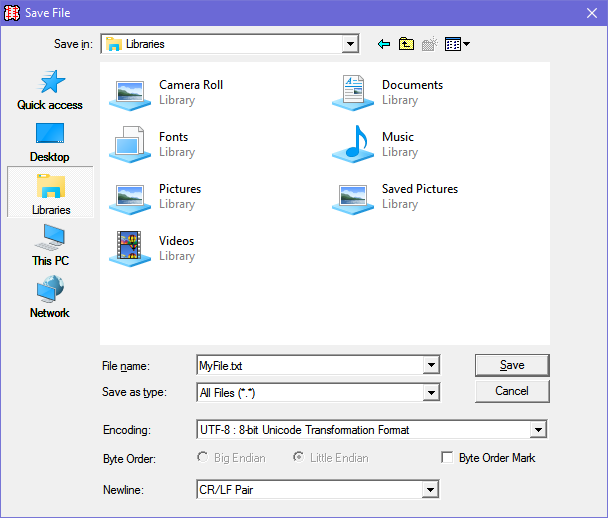
You may select a file name and location to save the file to, and select a file encoding to save the file as. BabelPad can only save documents in Unicode or Unicode-compatible encodings, or as ASCII with escaped unicode characters. The following encodings are supported:
- Unicode : UTF-8
- Unicode : UTF-16
- Unicode : UTF-32
- GB18030 (Superset of GB2312 that maps to the entire Unicode code space)
- ASCII with Hexadecimal Numeric Character Reference (NCR) substitution of non Basic Latin characters
- ASCII with Decimal Numeric Character Reference (NCR) substitution of non Basic Latin characters
- ASCII with Universal Character Name (UCN) substitution of non Basic Latin characters
- ASCII with HTML Entity substitution of non Basic Latin characters
- SCSU (Standard Compression Scheme for Unicode) [encoder/decoder code kindly supplied by Doug Ewell]
The following options are also available:
- For Unicode encoding forms and GB18030 you may save the file with an initial Byte Order Mark (BOM) by checking "Byte Order Mark".
- For UTF-16 and UTF-32 you can choose whether to save the file as Big Endian or Little Endian by checking the appropriate radio button (default is Little Endian, which is the standard for Windows operating system).
- You can save line breaks as CR/LF, LF, CR, or as Unicode Line Separator [U+2028] or Paragraph Separator characters [U+2029] by selecting the line break convention from the dropdown box labelled "Newline".
Other permanent options related to saving files are available under the Options > File menu. Theses include the ability to specify whether new documents will be saved with a Byte Order Mark by default (the default can always be overridden in the Save As dialog box), and whether to strip trailing whitespace on save.
See Also
Download | Help Contents