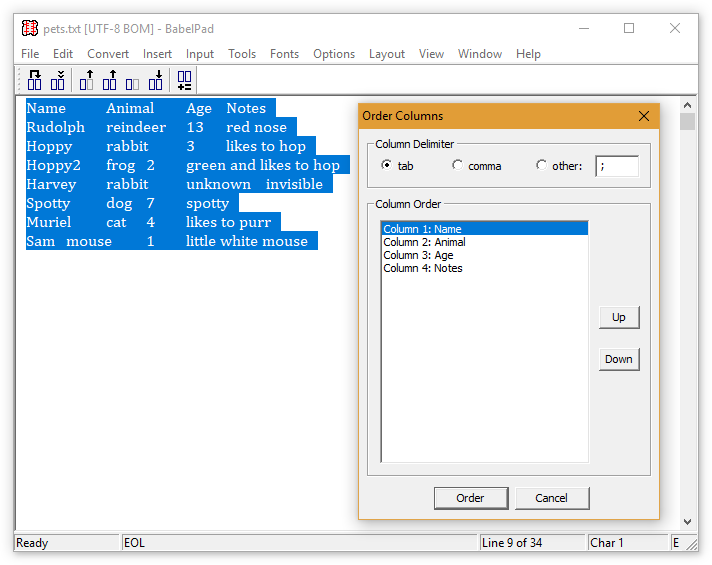
BabelPad allows you to process columns of text separated by the Unicode tab character (U+0009) or any user-specified character or string of characters. The following functions are available from the Columns submenu of the Edit menu or as buttons on the Columns toolbar.
This function allows you to reorder the position of columns. Select the required lines of text in the BabelPad edit area, and either select "Order Columns..." from the Columns submenu of the Edit menu, or click on the 1st button of the Columns toolbar. The following dialog box will be displayed.
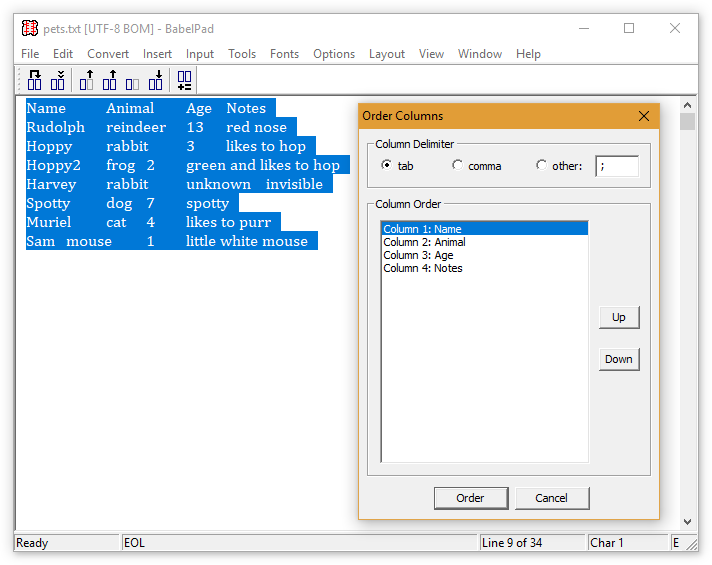
Select the column delimiter if not automatically selected, then click on the column you wish to reorder, and click on the "Up" and "Down" buttons to move it. When you are satisfied with the new order click on "OK". Click "Cancel" to close the dialog without reordering.
This function allows you to sort by a column or columns. Select the required lines of text in the BabelPad edit area, and either select "Sort Columns..." from the Columns submenu of the Edit menu, or click on the 2nd button of the Columns toolbar. The following dialog box will be displayed.
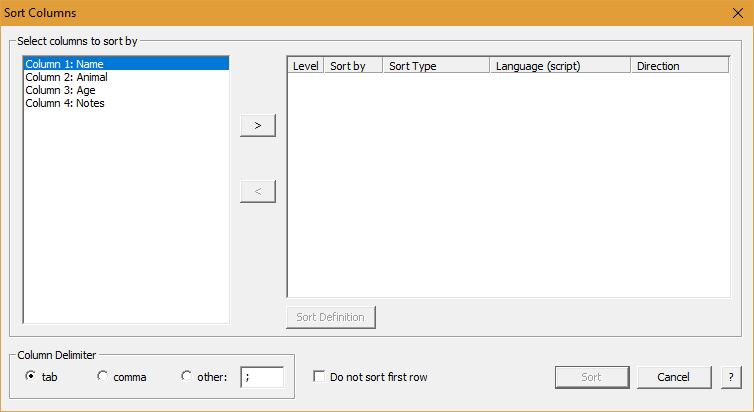
Select the column delimiter if not automatically selected, and check the "Do not sort first row" checkbox if the forst row is a heading. The columns will be listed on the left. To sort on a particular column select the column and click on the ">" button or double-click the column, and then the column will be moved to the right. You may sort on multiple columns by moving more than one column to the right. If the first non-header row of the column comprises numeric values then the Numeric sort method will be automatically selected, otherwise the default text sort method will be selected.
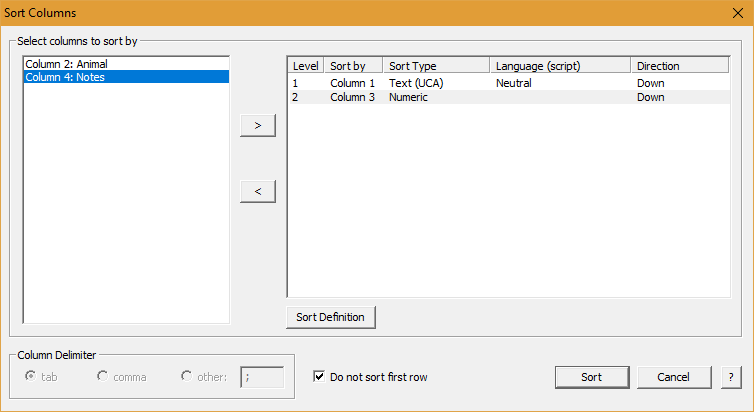
To change the sort method or modify the sort parameters (e.g. sort direction or case sensitivity) select the column in the right box and click on the "Sort Definition" box or double-click the column. The following dialog will be opened. See Sort Lines for details.
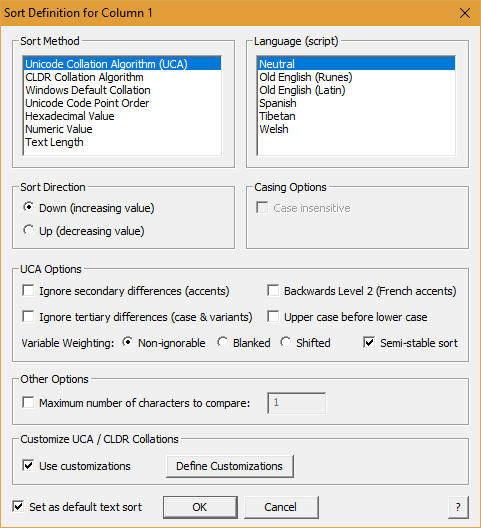
This function allows you to cut one or more columns (delete and put on the clipboard). Select the required lines of text in the BabelPad edit area, and either select "Cut Columns..." from the Columns submenu of the Edit menu, or click on the 3rd button of the Columns toolbar. The following dialog box will be displayed.
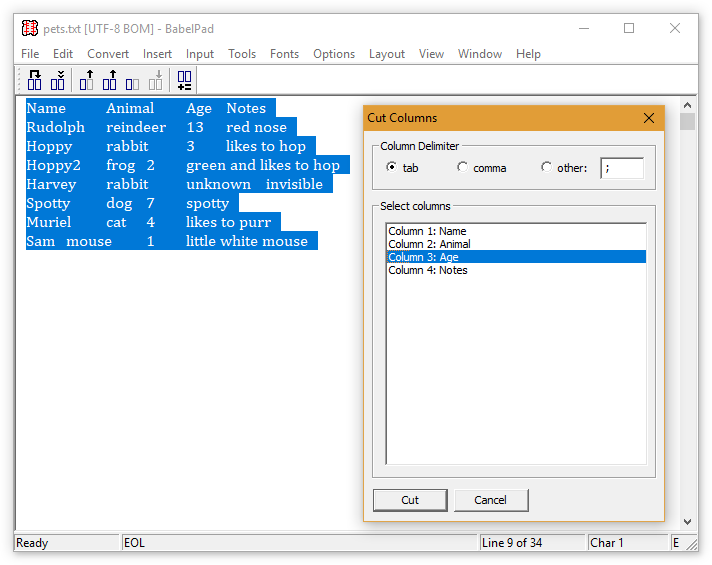
Select the column delimiter if not automatically selected, then click on the column or columns you wish to cut. To select multiple columns click on columns whilst holding the the Ctrl key down.
This function allows you to copy one or more columns (copy to the clipboard). Select the required lines of text in the BabelPad edit area, and either select "Copy Columns..." from the Columns submenu of the Edit menu, or click on the 4th button of the Columns toolbar. The following dialog box will be displayed.
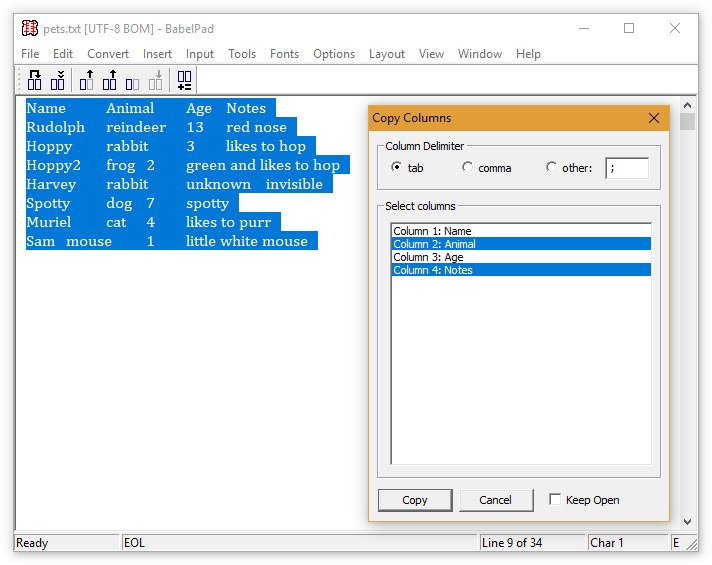
Select the column delimiter if not automatically selected, then click on the column you wish to copy. To select multiple columns click on columns whilst holding the the Ctrl key down. To keep the dialog box open after copying to the clipboard (so that you can do another copy after pasting the first copy), check the "Keep Open" checkbox.
This function allows you to delete one or more columns. Select the required lines of text in the BabelPad edit area, and either select "Delete Columns..." from the Columns submenu of the Edit menu, or click on the 5th button of the Columns toolbar. The following dialog box will be displayed.
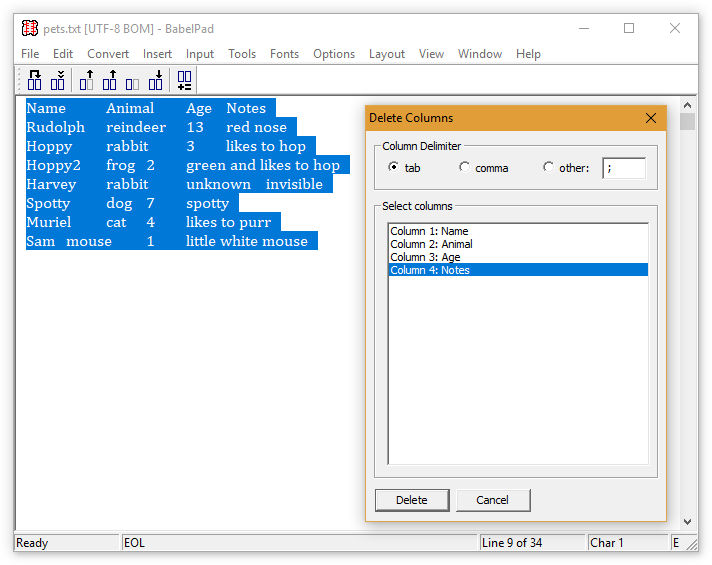
Select the column delimiter if not automatically selected, then click on the column you wish to delete. To select multiple columns click on columns whilst holding the the Ctrl key down.
This function allows you to paste one or more columns over or next to another column. Select the required lines of text in the BabelPad edit area, and either select "Paste Columns..." from the Columns submenu of the Edit menu, or click on the 6th button of the Columns toolbar. The following dialog box will be displayed.
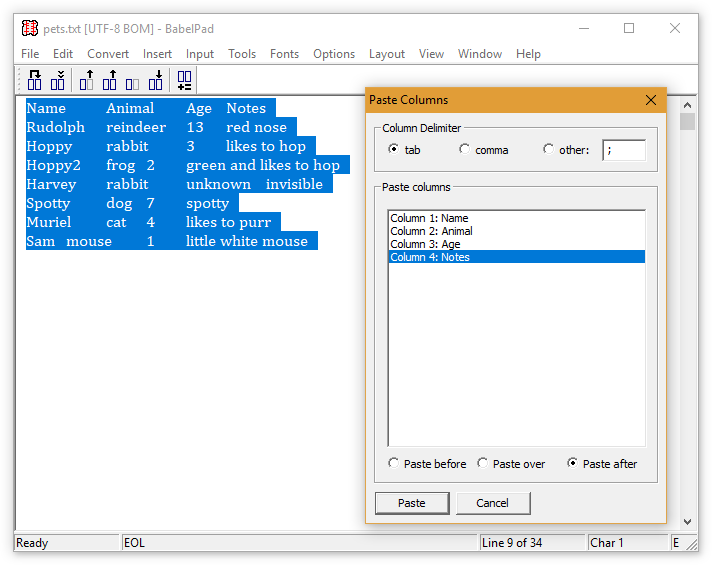
Select the column delimiter if not automatically selected, then click on the column you wish to paste over or paste before or after. Check "Paste before", "Paste over" or "Paste after", then hit the "Paste" button.
This function allows you to sum numeric values in a column. Select the required lines of text in the BabelPad edit area, and either select "Sum Columns..." from the Columns submenu of the Edit menu, or click on the 7th button of the Columns toolbar. The following dialog box will be displayed.
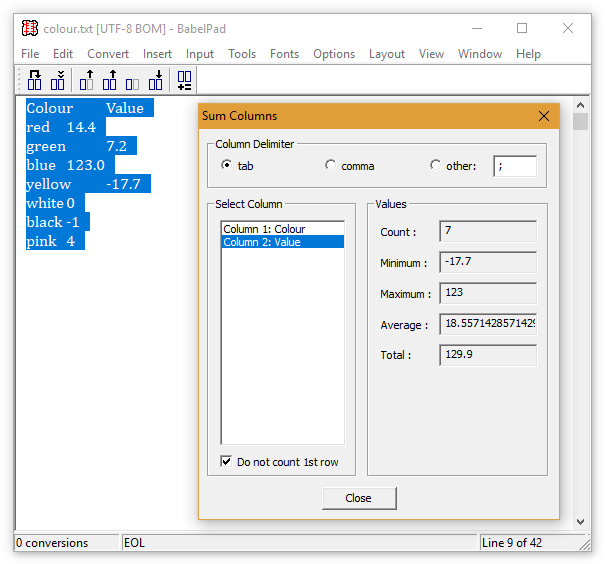
Select the column delimiter if not automatically selected, then click on the column you wish to see counts for (check the "Do not count 1st row" check box if the column has a heading). The count of values, minimum value, maximum value, average value, and total of all values will then be displayed. This function works for decimal numeric values in any Unicode script, as well as some non-decimal numbers such as Han ideographs. Any non-numeric text in the column will be ignored.