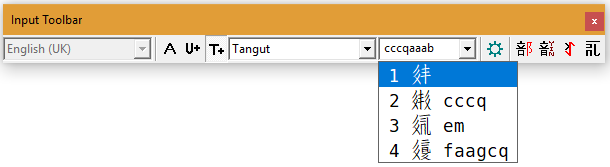The Input toolbar corresponds to the Input menu and some items in the Tools menu.

 : Press this button to activate the currently-selected Windows input or keyboard layout. When this button is pressed the dropdown box on the left is enabled, allowing you to change the Windows input or keyboard layout.
: Press this button to activate the currently-selected Windows input or keyboard layout. When this button is pressed the dropdown box on the left is enabled, allowing you to change the Windows input or keyboard layout.
 : Press this button to activate the Unicode input method. When this button is pressed, you can enter Unicode characters by their hexadecimal scalar values using the 0-9 and A-F or a-f keys.
: Press this button to activate the Unicode input method. When this button is pressed, you can enter Unicode characters by their hexadecimal scalar values using the 0-9 and A-F or a-f keys.
 : Press this button to activate the currently-selected custom input method. When this button is pressed the dropdown box on the right is enabled, allowing you to change the custom input method.
: Press this button to activate the currently-selected custom input method. When this button is pressed the dropdown box on the right is enabled, allowing you to change the custom input method.
 : Press this button to open the Manage Custom Input Methods dialog box which allows you to add, remove or edit custom text input methods or keyboard layouts.
: Press this button to open the Manage Custom Input Methods dialog box which allows you to add, remove or edit custom text input methods or keyboard layouts.
 : Press this button to open the Han Radical Lookup tool.
: Press this button to open the Han Radical Lookup tool.
 : Press this button to open the Mandarin (Pinyin) Lookup tool.
: Press this button to open the Mandarin (Pinyin) Lookup tool.
 : Press this button to open the Yi Radical Lookup tool.
: Press this button to open the Yi Radical Lookup tool.
 : Press this button to open the Tangut Reference Lookup tool.
: Press this button to open the Tangut Reference Lookup tool.
 : Press this button to open the Character Map tool.
: Press this button to open the Character Map tool.
The dropdown box on the left of the "A" button lists all currently-installed Windows input methods and keyboard layouts. This list is enabled when the "A" button is selected. When the list is enabled you may change between Windows input methods and keyboard layouts by selecting the desired input method or keyboard layout from the list. You may also change input methods or keyboard layouts from the Windows language bar or from the language icon on the taskbar. The BabelPad list will be updated to reflect any change in the selected input method or keyboard layout.
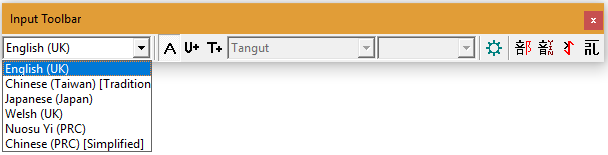
The dropdown box on the right of the "T+" button lists all currently-installed custom text input methods and keyboard layouts. These may be managed by opening the Manage Custom Input Methods dialog box. This dropdown box is only enabled if the "T+" button is pressed and there is at least one installed custom text input method or keyboard layout. The dropdown box lists all configured custom text input methods and keyboard layouts, even those that are invalid or missing. If you select an invalid or missing text input method or keyboard layout an appropriate message will be shown on the status bar.

The dropdown box on the right of the Custom Input Methods dropdown box shows the text currently input when the Unicode input method is enabled or when a custom input method is enabled. When a custom text input method is enabled the box drops down to list the candidates for the current text input.