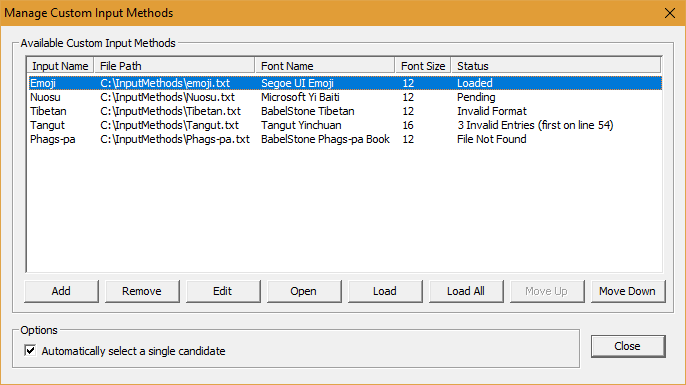BabelPad Help : Manage Custom Input Methods
Manage Custom Input Methods Dialog Box
This box allows you to add, remove, edit and organize custom input methods. This dialog box can be opened from the Input menu or by pressing the  button on the Input toolbar.
button on the Input toolbar.
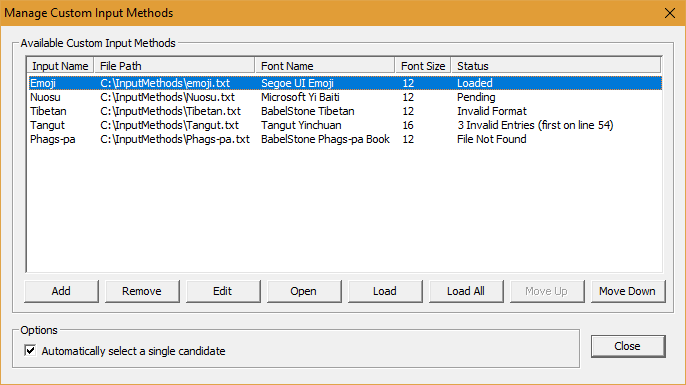
Available Custom Input Methods
All currently configured custom input methods (up to a maximum of 64) are listed in the text box, with the following columns:
- Input Name : the user-defined name for this input method (it does not need to be unique).
- File Path : the file path and file name of the file that defines the input method (the file is loaded on use, so must be present at the specified location).
- Status : the status of this input method (described below).
The following statuses are displayed:
- Loaded : The input method file has been loaded into memory, and it is valid.
- Pending : The input method file has not yet been loaded into memory for this instance of BabelPad (it is normally loaded on first use).
- Unable to Open File : The input method file cannot be opened (e.g. it is locked or a corrupt file).
- File Not Found : The specified input method file does not exist (i.e. it has been renamed, moved or deleted).
- Invalid Format : The input method file has been loaded into memory, but it is not valid format (i.e. there are no [Mapping] or [Text] sections).
- Invalid Entries : The input method file has been loaded into memory, but has one or invalid entries (the number of invalid entries and the line number of the first invalid entry are provided). All invalid entries must be corrected before this input method can be used.
- Add : Press this button to add a new custom input method. This will launch the Add Custom Input Method dialog box. The button will be disabled if the maximum number of custom input methods (64) has already been met.
- Remove : Press this button to remove the highlighted custom input method. This does not delete the input method file, and you can add it back later if you wish.
- Edit : Press this button to add a edit the highlighted custom input method. This will launch the Edit Custom Input Method dialog box.
- Open : Press this button to close this dialog box, and open the highlighted custom input method in BabelPad for editing (if a modified document is already open, you will be prompted to save the current document). If the status of the highlighted custom input method is "File Not Found" then the Open button will be disabled.
- Load : Press this button to load or relead into memory the highlighted custom input method (this will refresh the status).
- Load All : Press this button to load all listed custom input methods into memory (this will refresh the status of all entries).
- Move Up : Press this button to move the highlighted custom input method up one place in the list (this affects the order of custom input methods in the dropdown list on the Input toolbar).
- Move Down : Press this button to move the highlighted custom input method down one place in the list (this affects the order of custom input methods in the dropdown list on the Input toolbar).
Options
- Automatically select a single candidate : Check this button to automatically insert into the document candidate mapping for the current text input if there is only a single candidate listed. If this button is not checked then single candidates are listed, and you must press the space key or enter key to select it. By default automatic selection of single candidates is disabled.
See Also
Download | Help Contents
 button on the Input toolbar.
button on the Input toolbar. button on the Input toolbar.
button on the Input toolbar.