
BabelPad includes ten toolbars which allow quick access to most BabelPad functionality. On first use of BabelPad only the Main and the Input toolbars are shown. You may show or hide any toolbar by checking or unchecking the toolbar name on the View menu, or by right-clicking anywhere on the menu bar and checking or unchecking the toolbar name on the popup menu.

The Main toolbar has buttons for the most common editing functions of BabelPad, such as opening/saving files, selecting font and font size, copying/pasting, undoing/redoing, and finding/replacing.

The Input toolbar has buttons for selecting input modes and opening lookup tools. See Input Toolbar for more details.

The Convert toolbar has buttons for functions to perform various conversions on selected text.

The Language toolbar has buttons for language-specific conversion functions, such as converting between simplified form and traditional form Chinese characters, converting Chinese characters to pinyin readings, and converting between hiragana and katakana.
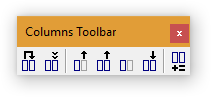
The Columns toolbar has buttons for processing columns of text. See Columns for more details.
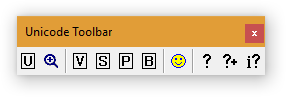
The Unicode toolbar has buttons for Unicode-related tools and information.
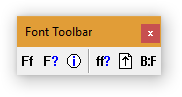
The Font toolbar has buttons for font-related tools and information.
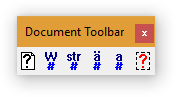
The Document toolbar has buttons for functions related to the current document such as document analysis, word frequency, string frequency, grapheme frequency, and character frequency.
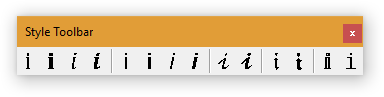
The Style toolbar has buttons for converting selected text into styled text using mathematical alphanumeric characters.
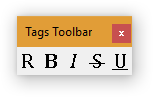
The Tags toolbar has buttons which apply bold, italic, strikethrough, and underline styling to selected text by means of Unicode tag characters. See Tag Styling for more details.
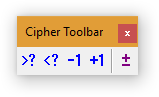
The Cipher toolbar has buttons which apply apply or reverse a Caesar cipher to the selected text. See Caesar Cipher for more details.

The Options toolbar has buttons for some of the BabelMap options. The full set of options are available from the Options menu.